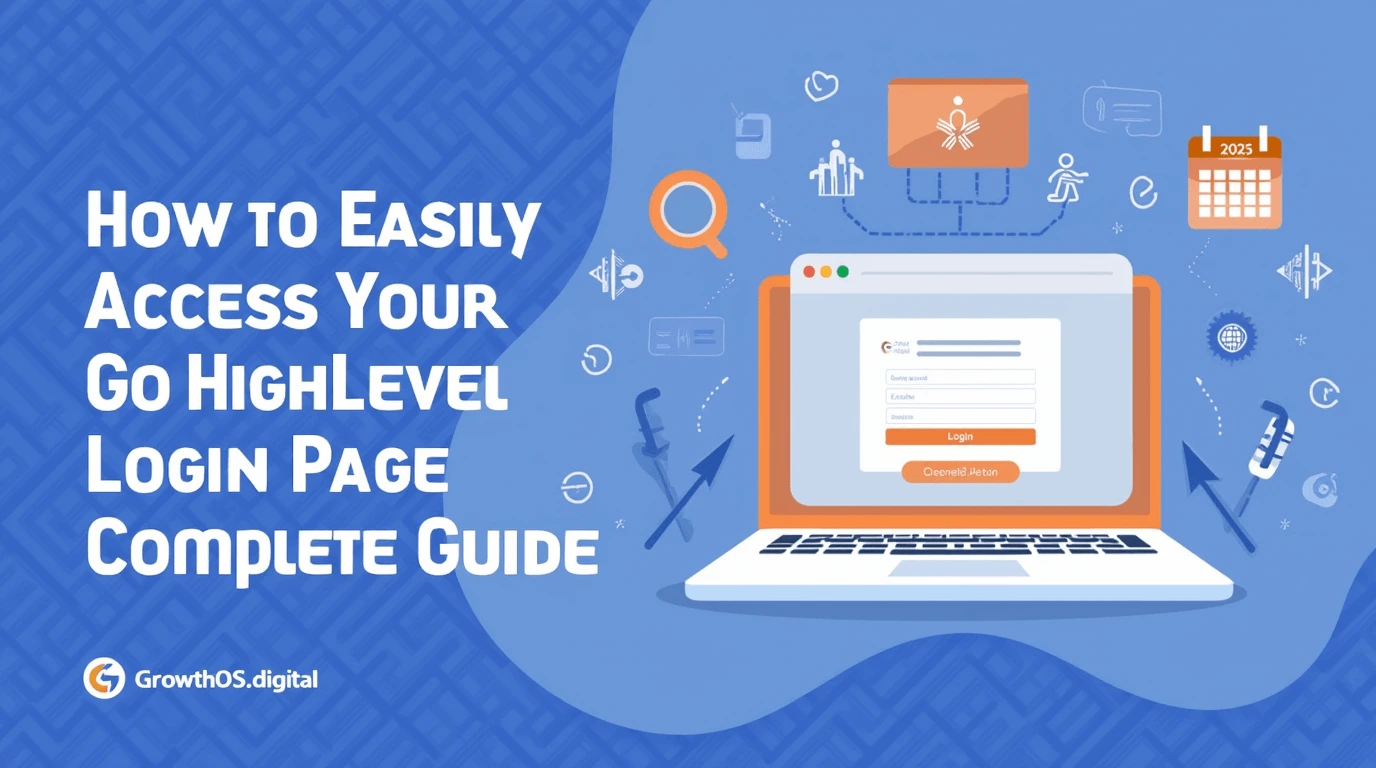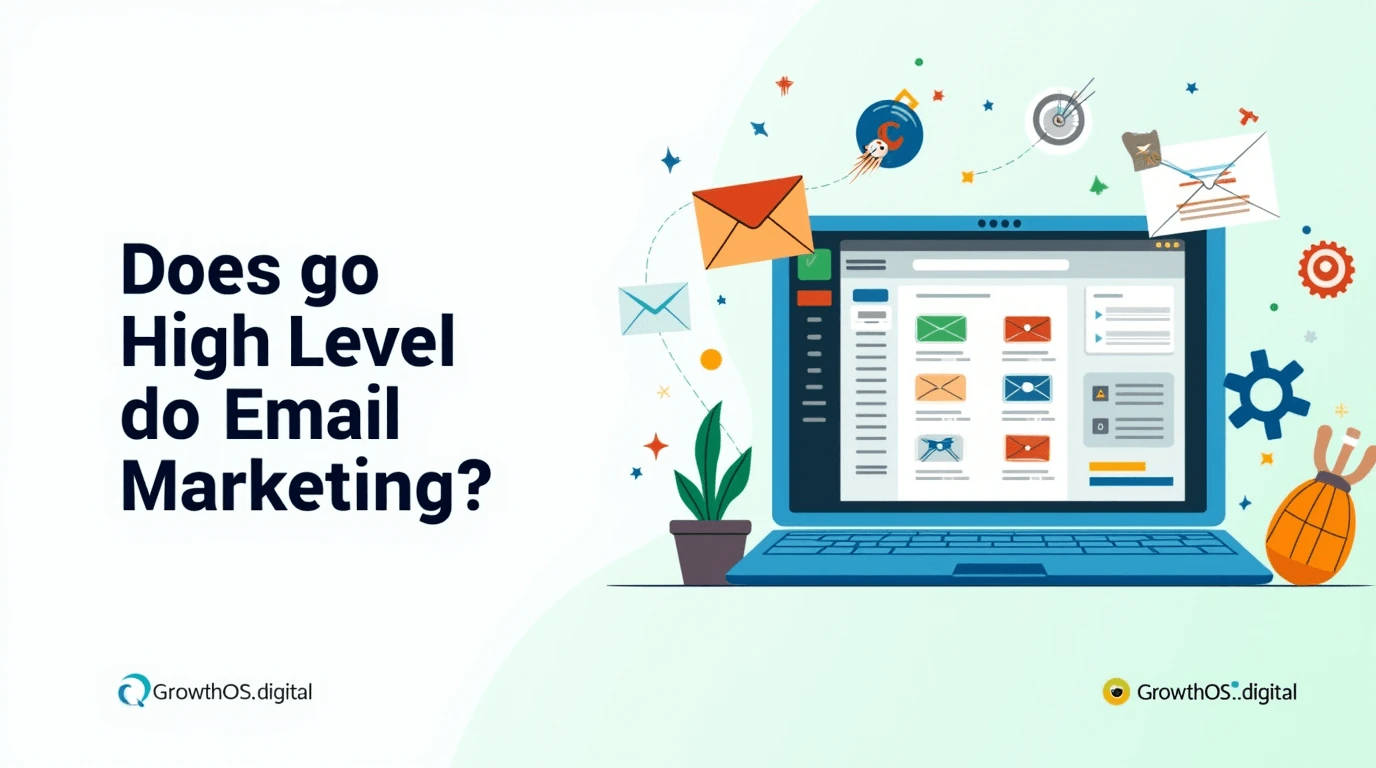Forgetting your GoHighLevel login password can be frustrating, especially when you’re trying to access your dashboard quickly. Don’t worry, though—it’s a common issue with a simple solution. This guide will walk you through the steps to reset your password and regain access to your account without breaking a sweat.
Table of Contents
Understanding the Importance of Your GoHighLevel Login Password
Your GoHighLevel account is a gateway to managing your clients, automating tasks, and handling marketing campaigns efficiently. Losing access can temporarily halt your workflow, but knowing how to resolve the issue quickly can save time and effort.
Steps to Reset Your GoHighLevel Login Password
Step 1: Visit the Login Page
The first step is to navigate to the official GoHighLevel login Password page. Use this link: https://app.gohighlevel.com.
Step 2: Click on “Forgot Password”
Under the login fields, you’ll see an option labeled “Forgot Password.” Click on it to initiate the password reset process.
Step 3: Enter Your Registered Email Address
Provide the email address linked to your GoHighLevel account. Double-check to ensure there are no typos, as this is essential for receiving the reset link.
Step 4: Check Your Email Inbox
Within moments, GoHighLevel will send a password reset email to your registered email address. If you don’t see it in your inbox, check your spam or junk folder.
Step 5: Follow the Reset Link
Open the email and click on the link provided. This will redirect you to a secure page where you can create a new password.
Step 6: Create a Strong New Password
Choose a password that combines uppercase and lowercase letters, numbers, and special characters. Avoid using easily guessed information like birthdays or common words.
Step 7: Confirm and Save
After entering your new password, confirm it by typing it again, then click “Submit.” Your password will be updated immediately, and you can log in using the new credentials.
Troubleshooting Common Issues During Password Reset
Not Receiving the Reset Email
- Double-check your email address for typos.
- Check your spam or junk folder for the email.
- Ensure your email inbox isn’t full, as this can prevent new messages from arriving.
Link Expired or Invalid
The password reset link is time-sensitive. If it expires, you’ll need to initiate the reset process again.
Browser Issues
Clear your browser cache and cookies if you encounter errors while trying to reset your password. Alternatively, try using a different browser or device.
Tips to Avoid Forgetting Your Password in the Future
Use a Password Manager
A password manager securely stores and auto-fills your login credentials, ensuring you never forget them again. Popular options include LastPass, 1Password, and Dashlane.
Enable Two-Factor Authentication (2FA)
Adding 2FA to your GoHighLevel account enhances security and provides an additional login method if you forget your password.
Create a Memorable Password
Choose a password that’s both secure and easy to remember. For example, use a phrase or sentence that incorporates special characters and numbers.
Keep Your Email Secure
Since password reset links are sent to your registered email, maintaining email security is crucial. Use a strong email password and enable 2FA for added protection.
Why It’s Important to Secure Your GoHighLevel Account
GoHighLevel contains sensitive client data, campaign details, and analytics. Ensuring that your account is secure prevents unauthorized access and safeguards your business operations. A secure password is your first line of defense against potential breaches.
Conclusion
Forgetting your GoHighLevel login password doesn’t have to disrupt your productivity. With the simple steps outlined above, you can reset your password and regain access to your account in no time. By implementing password management best practices and securing your account, you can prevent future login issues and maintain seamless access to your GoHighLevel platform.
FAQs
1. How long does the password reset process take?
The process is usually quick and takes only a few minutes if you have access to your registered email.
2. What if I don’t have access to my registered email?
Contact GoHighLevel support for assistance. They may require additional verification to help you regain access.
3. Can I use the same password after resetting it?
It’s recommended to create a new, strong password to enhance security. Reusing old passwords is not ideal for account safety.
4. Is there a limit to how many times I can reset my password?
No, but frequent resets might indicate an underlying issue, such as poor password management or unauthorized access attempts.
5. Does resetting my password log me out of other devices?
Yes, resetting your password will log you out of all devices for security purposes. You’ll need to log in again using the new password.